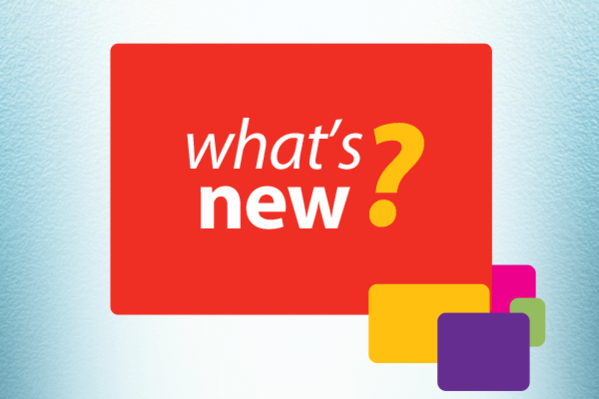First things first: Happy New Year!
We had a lot of new features in December, so grab a hot chocolate, sit back and immerse yourself in all
things Chrometa.
Introducing: Asana integration
In a nutshell
When it comes to managing projects across teams both large and small, there’s nothing quite like Asana,
making it the most powerful alternative to the popular upstart Trello.
Asana is an extremely flexible
task management and collaboration tool and we are excited to add it to
our integrations list.
How it works
First, connect to Asana
Go to "Account" - "Integrations" in Chrometa. Locate Asana in the top row, and click the "Connect" button:
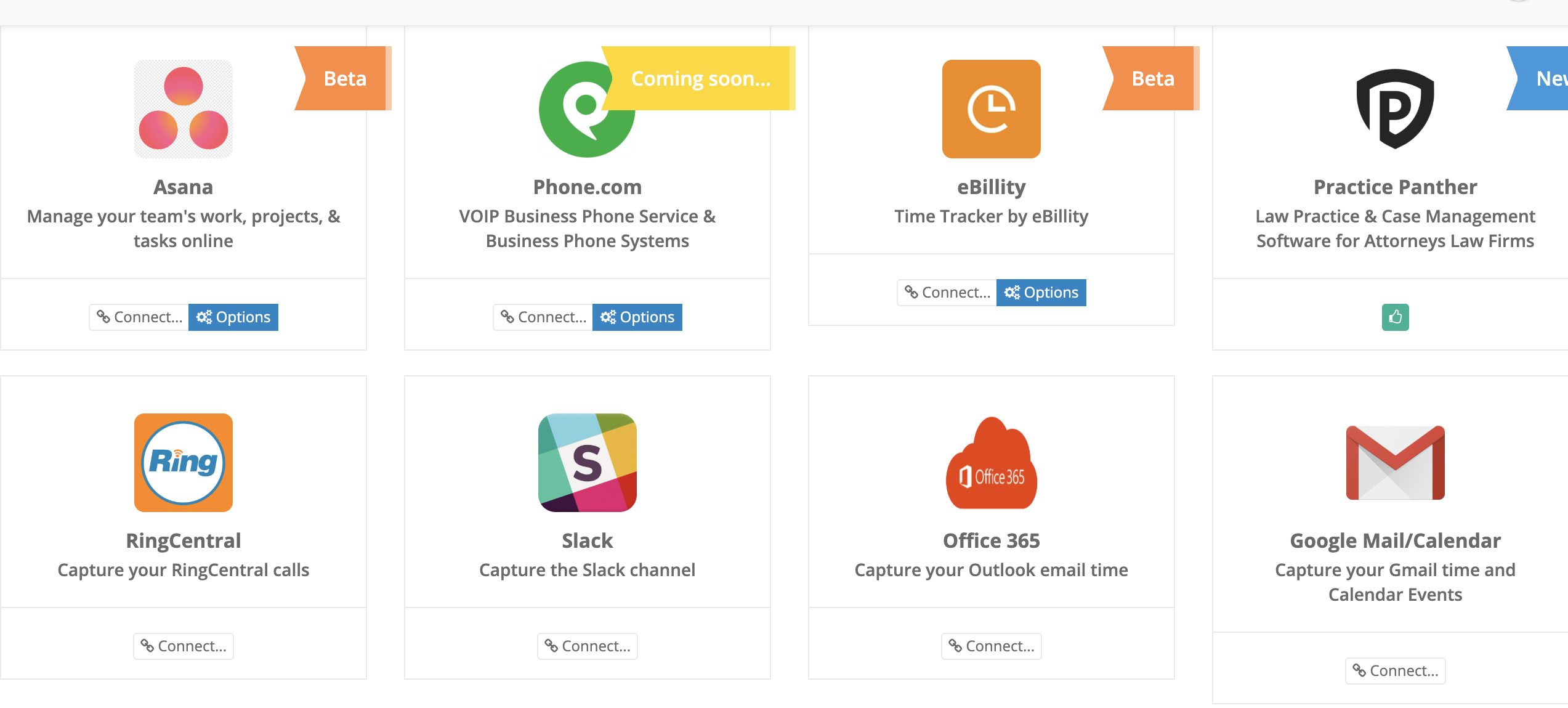
Next, tell Asana that it's okay for Chrometa to access your Asana account:
You'll then be redirected to your "Projects" tab. A first sync with Asana will be running in the background importing all your projects and tasks into Chrometa.
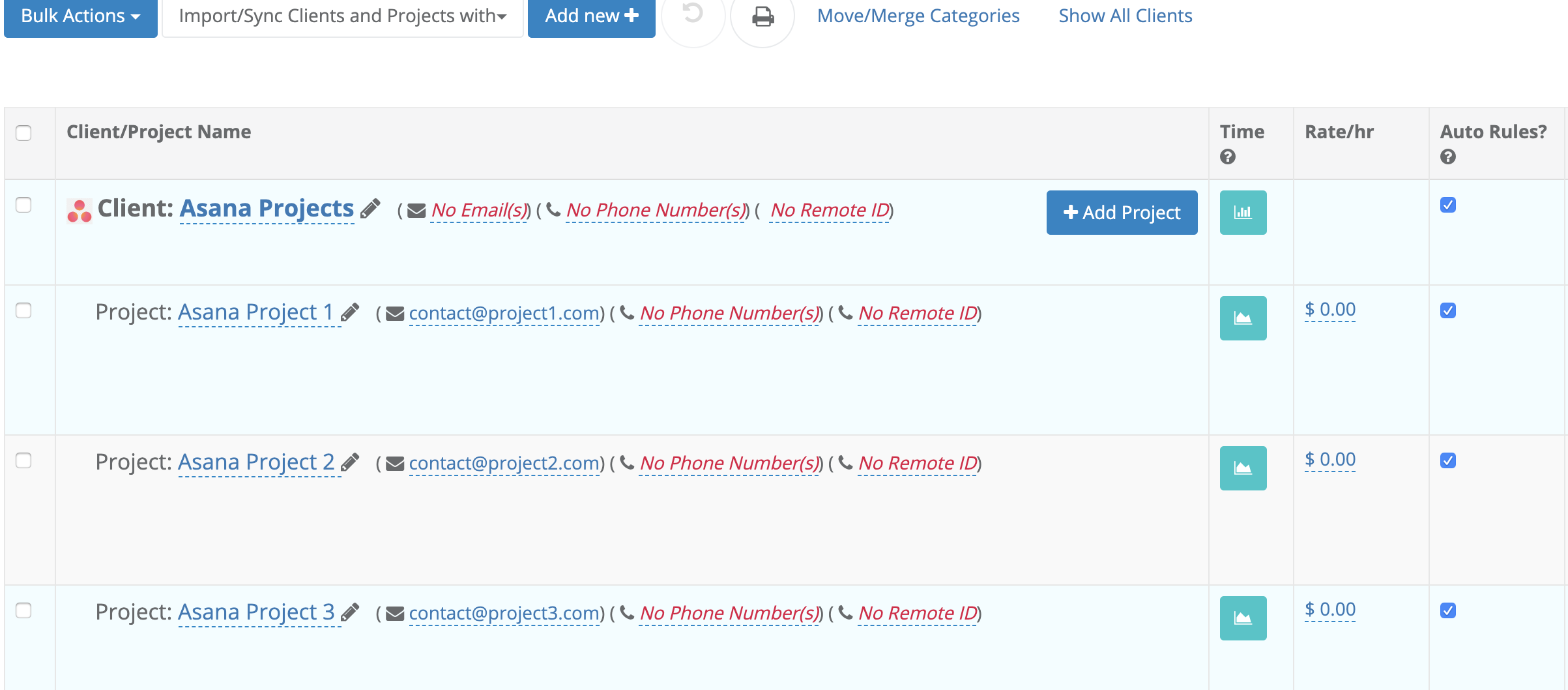
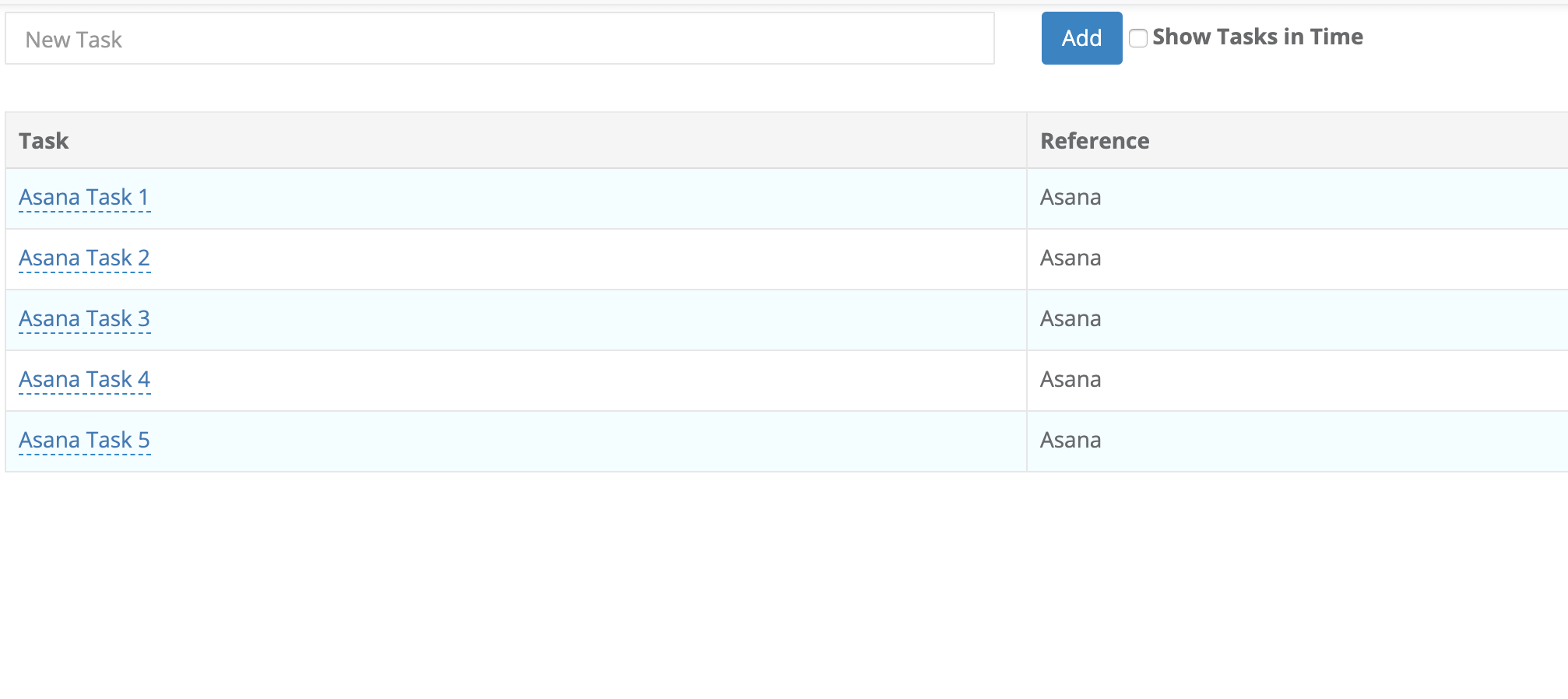
Then, assign time entries to your projects
You'll now be able to assign time entries to your Asana projects (which now exist as Chrometa projects, too). You can do this by using "Rules" as well as the "Move To Project" dropdown from the "Time Summary" screen.
Bottom line? Both Asana and Chrometa make tracking work activities simpler, reducing the need for email and unnecessary meetings, or – as Asana calls it – all that "work about work."
Not already a Chrometa user? Set up a trial account today and test it out for yourself!
New Targets Features:
In a nutshell
Unclear project status updates can lead to delays, poor execution or a lot of unnecessary meetings. New additions to the "Targets" functionality make it easier than ever for you to control project progress.
How it works
From the "Targets" page, you can now do the following:
- Create a new target and select a specific phase for the project: phases are defined in the "Tasks" tab and are linked to time entries.
- Receive an alert before missing a deadline: adjust the target's date days or weeks before the milestone.
- Monitor your project's status: from the "Team Timesheet" or "Summary" views, select the tab 'By Task' and see how far a project has come and what's left to do.
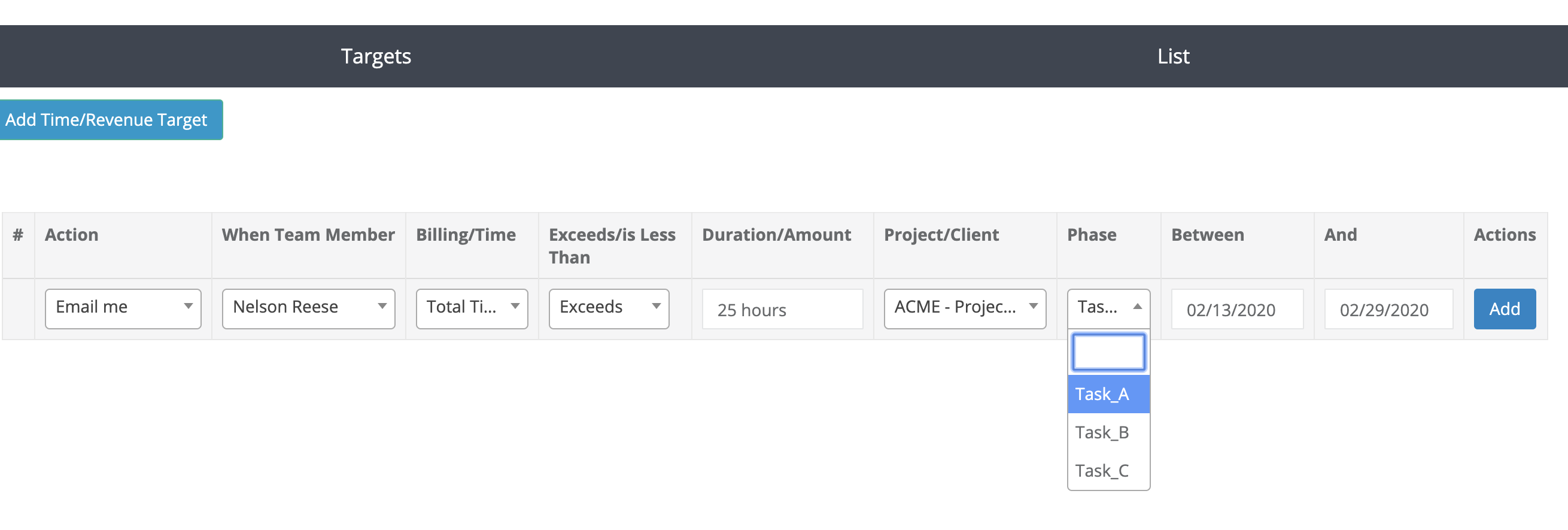

Don’t have "Targets" set up yet? Click here (https://app.chrometa.com/time_allocations) to start enjoying these benefits immediately
Sign up for Chrometa’s beta by
sending us an email
New! Redesigned Invoices:
In a nutshell
The "Invoices Configuration" has two new features to provide you with more control over your invoices. Whether you’re editing or viewing a PDF version of an invoice, you can sort the invoice lines chronologically. In addition, Quickbooks users can automatically create invoices in QBO from Chrometa, avoiding doing the work twice.
How it works
Sorting Invoice lines
The "Configuration" tab in "Invoices" now includes a checkbox that reads "Earliest time entries at the top", which defaults to "Yes". From there, you can sort your time entries in chronological or reverse chronological order.
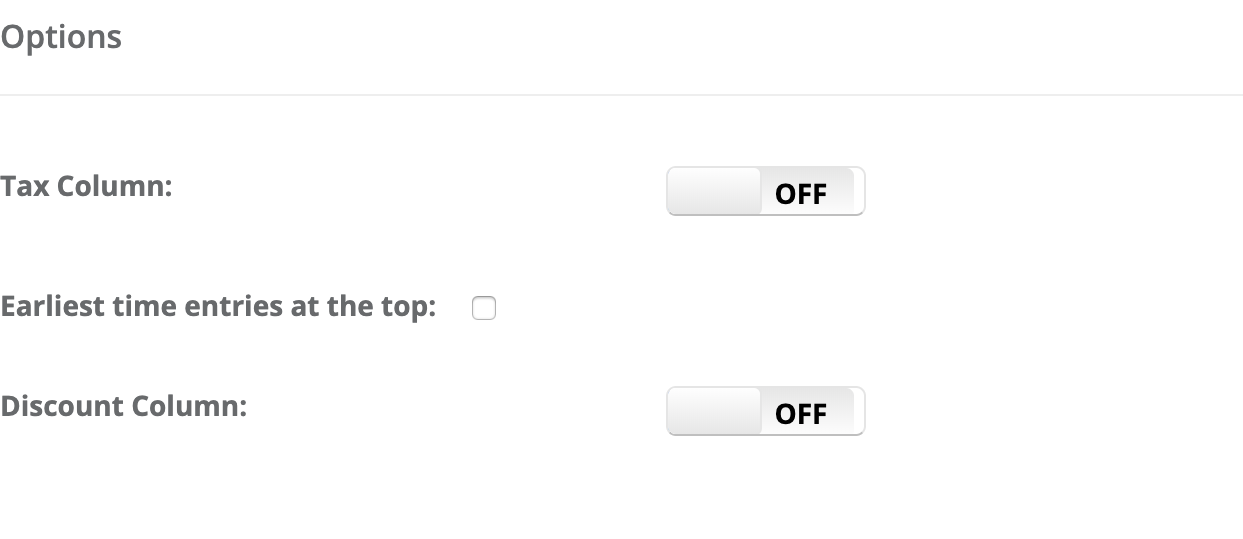
Exporting Invoices to Quickbooks Online
Once you have your invoice completed in Chrometa, click the "Export to QBO" button located to the right of the "Invoices" list header. Your invoice will be ported over to QuickBooks Online, with the annotation field from Chrometa becoming the description in QuickBooks Online.
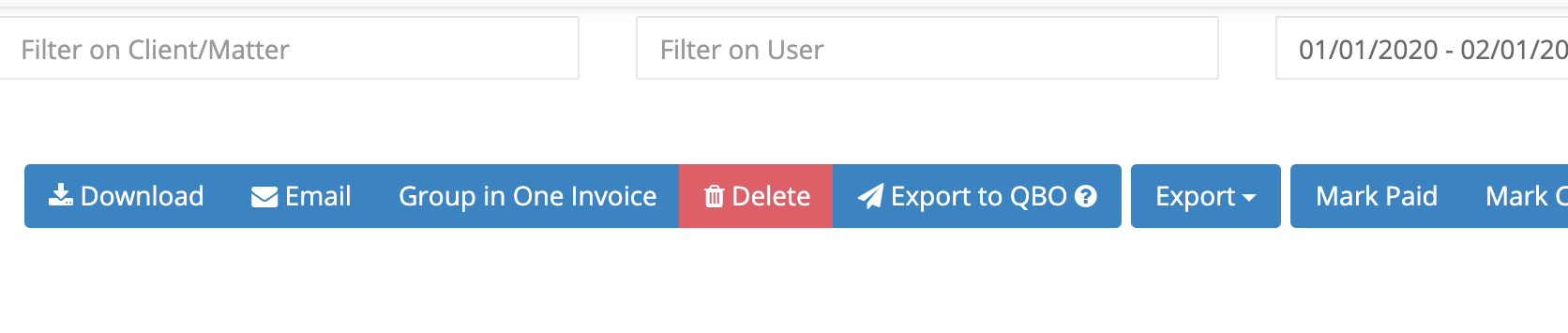
Not already a Chrometa user? Set up a trial account today and test it out for yourself!
Have you missed any of the latest and greatest updates from Chrometa? Are there any of the above you’re currently using and loving? Let us know
Similar Stories
Enterprise
New & Improved in Chrometa: Retainer invoices,Time and Budget targets and Enhanced Team Timesheet and Time Summary pages
Always improving! These are Chrometa's latest product updates for September 2019.. Read More
Enterprise
Practice Panther Integration, Time and Budget targets and Enhanced Team Timesheets
Always improving! These are Chrometa's latest product updates for July 2019.. Read More
Enterprise
RingCentral Integration for Tracking Phone Calls
Automatic Tracking for Phone Calls and Text Messages. Read More